Organizing your calculators within ActiveCalculator not only streamlines your workflow but also enhances your ability to manage multiple projects or clients with ease. In this guide, we'll take you through the simple steps of creating a folder in your workspace, helping you keep your calculators neatly categorized.
What is a Folder in ActiveCalculator?
A folder in ActiveCalculator is a digital space where you can group related calculators. This organizational tool allows you to maintain a tidy workspace, making it easier to locate and share your calculators with your team.
Creating a Folder
Step 1: Locate the Plus Button
On the left sidebar of your ActiveCalculator workspace, you'll find a plus (+) icon. This button is your gateway to creating new folders.
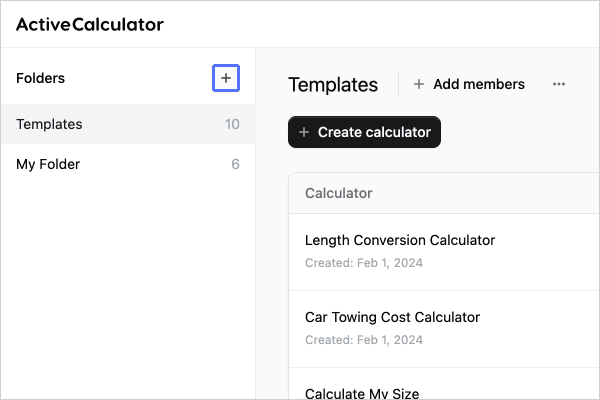
Step 2: Name Your Folder
A prompt will appear, asking you to type in the name of your new folder. Choose a name that clearly represents the calculators you plan to organize within it.
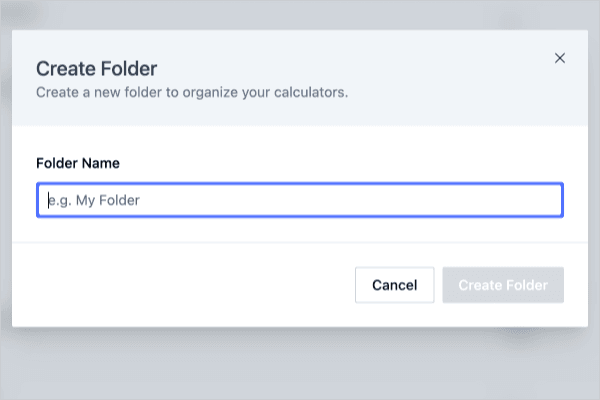
Step 3: Finalize Folder Creation
Once you've named your folder, click on the "Create Folder" button to establish it within your workspace.
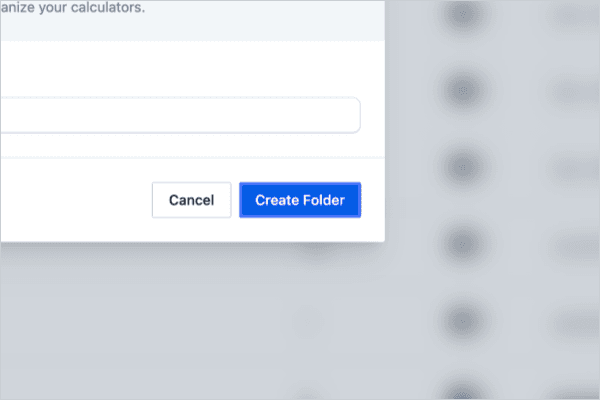
Best Practices for Folder Organization
- Naming Folders: Use concise, descriptive names to ensure easy navigation.
- Consistency: Maintain a consistent naming convention across your workspace.
Troubleshooting Common Issues
If you encounter problems while creating a folder, check your internet connection, refresh the page, or contact ActiveCalculator support for assistance.
Conclusion
By following these simple steps, you can efficiently organize your calculators in ActiveCalculator, paving the way for a more productive and clutter-free workspace.
FAQs
Q: Can I create subfolders within a folder?
A: As of now, ActiveCalculator supports single-level folders, but stay tuned for future updates!
Q: How many folders can I create in my workspace?
A: You can create as many folders as you need to effectively organize your calculators.