Customizing your calculator form URLs is an excellent way to add a personal touch and promote your brand, business, or event. ActiveCalculator offers two main options for customization: creating a custom subdomain on the workspace level, which applies to all calculator forms in that account, and creating custom links for individual calculator forms.
ActiveCalculator subdomains
When you create an ActiveCalculator account, a standard subdomain is applied to all calculator forms in your workspace. This subdomain appears in the URL after the "https://" part.
For example: https://my.activecalculator.com/cly4vcnhj0000mk0c2mrh50nr
If you're on a paid plan, you can create a custom subdomain for your ActiveCalculator workspace. This allows you to replace the default "my" with a name of your choice, such as your brand or business name.
For example: https://jonathan.activecalculator.com/cly4vcnhj0000mk0c2mrh50nr
Custom subdomains help create a more professional and memorable URL for your calculator forms.
Adding a custom subdomain
To customize your account subdomain, follow these steps:
- Log in to your ActiveCalculator account and click on your alias in the top right corner.
- Select "Settings" from the dropdown menu.
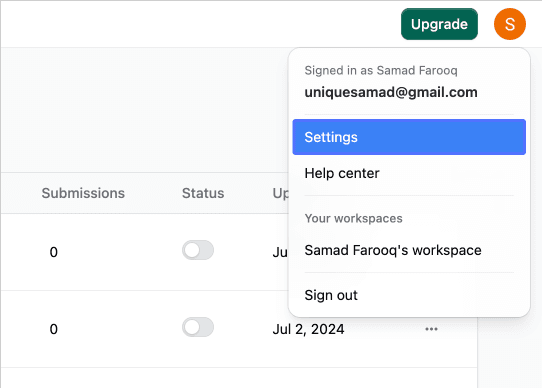
- In the settings menu, locate and click on the "Admin Settings" option.
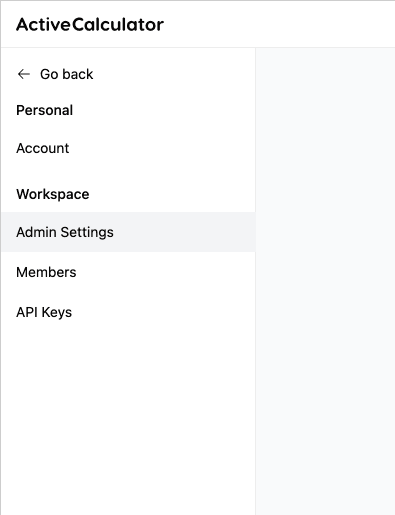
- You'll see your workspace information, including your ActiveCalculator URL. Click "Change URL" to open a new menu.
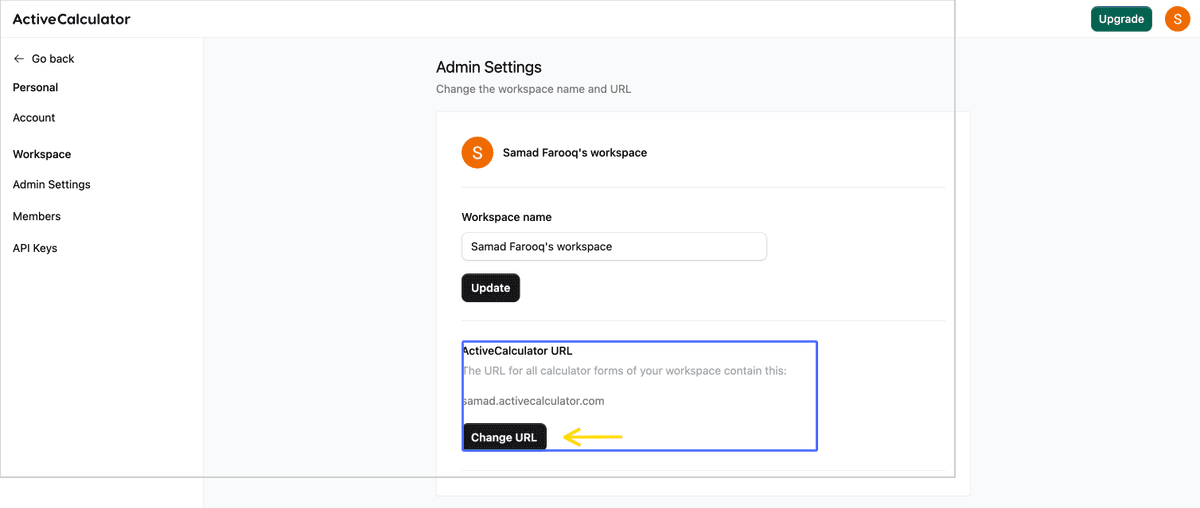
-
If you're on a Free plan, default a standard subdomain will be displayed. To customize it, you'll need to upgrade to a paid plan.
-
If you're on a paid plan, select the "Custom subdomain" button, type in your desired subdomain, and click "Confirm."
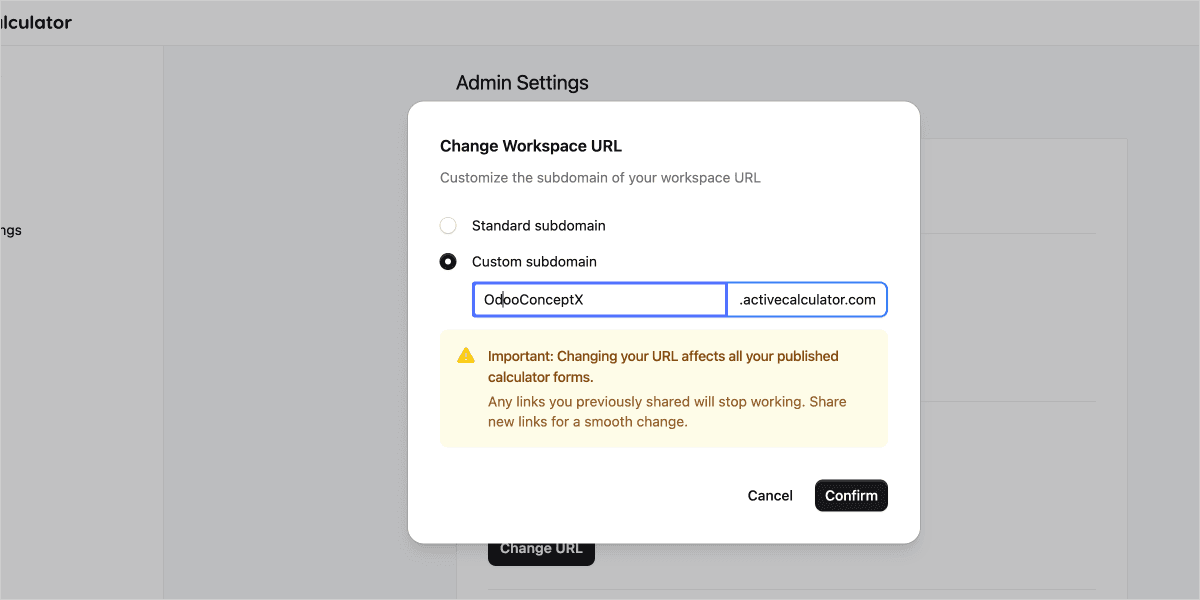
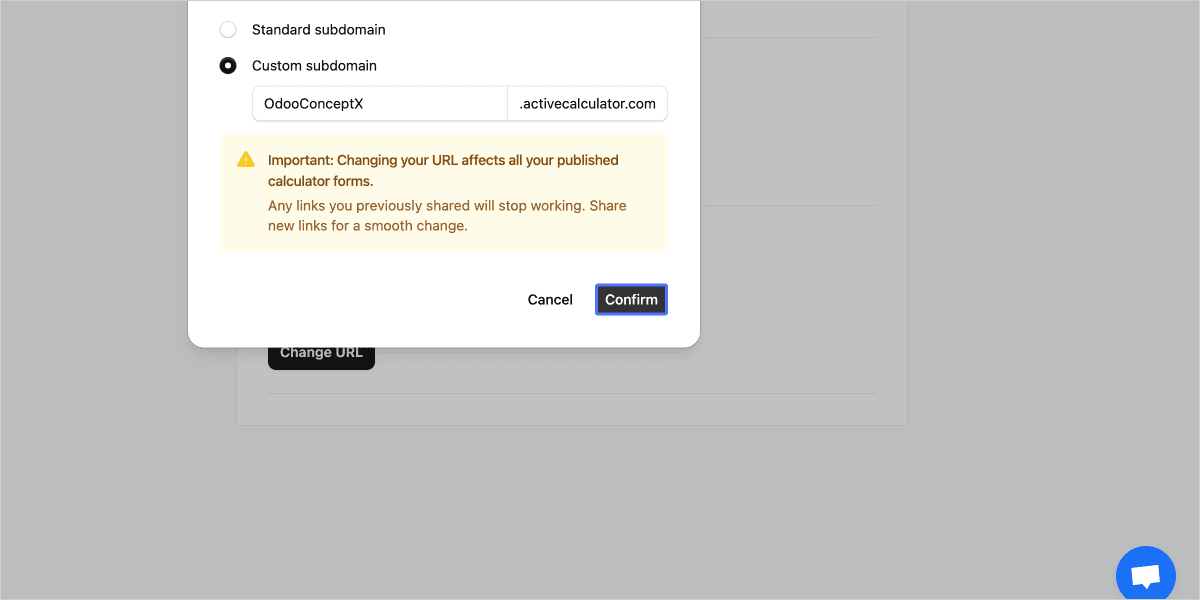
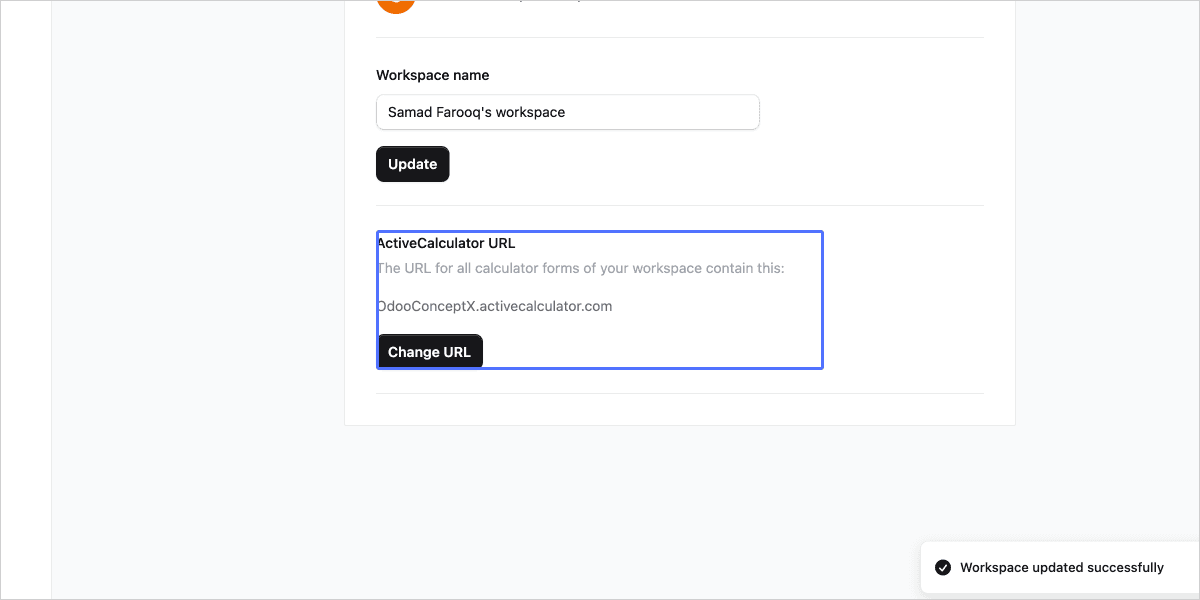
Keep in mind:
- Custom subdomains must be unique. If the name you choose is already taken, you'll need to select another one.
- You can only have one subdomain associated with an ActiveCalculator workspace.
- Do not include periods in your custom subdomain (e.g., my.url.activecalculator.com).
- Updating the subdomain changes the links to your published calculator forms. Update any shared links where possible.
- If you downgrade to a Free plan, your custom subdomain will revert to the standard "my.activecalculator.com" subdomain.
Creating Custom Links for Different Calculators
By default, calculator URLs include a unique identifier (a string of random characters) at the end of the URL. This identifier is essential for the system to display the correct calculator.
For example: https://jonathan.activecalculator.com/cly4vcnhj0000mk0c2mrh50nr
If you're on a paid plan and have a custom subdomain set up, you can create custom links for each calculator to replace this unique identifier. Custom links can help respondents understand what your calculator is about.
To create a custom link:
- Go to the "Share" panel and click "Publish" on your calculator form.

- Click "Customize" and then "Edit" in the "Customize link" dialog.

- Click the edit button of the URL field to highlight everything to the right of ".com/".
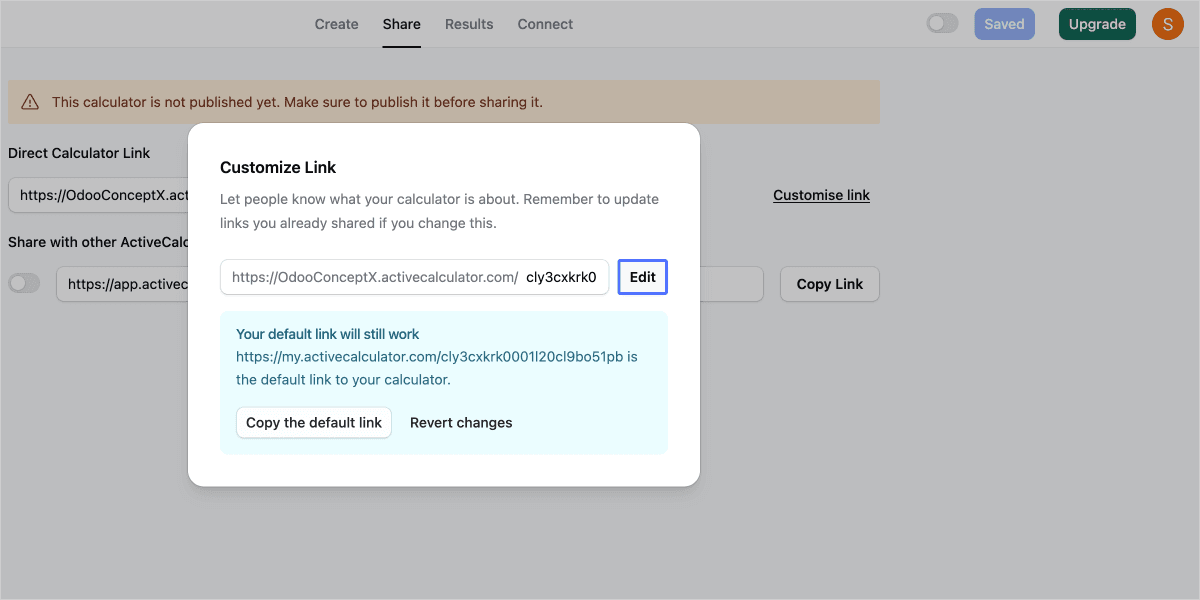
- Type the custom text you want to show at the end of the URL and click "Save."
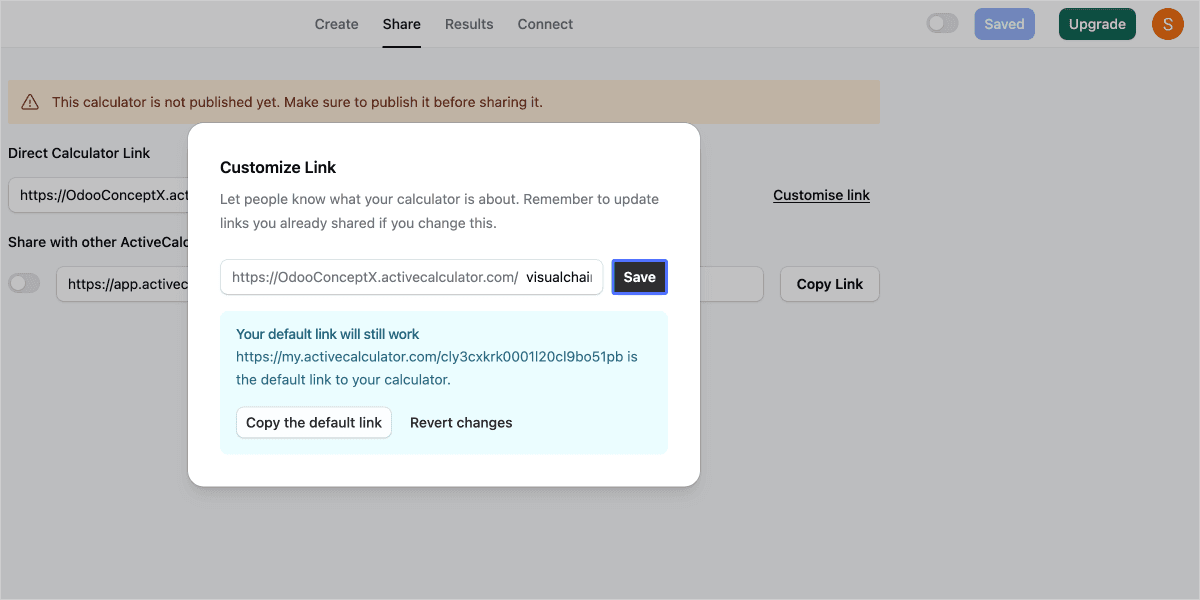
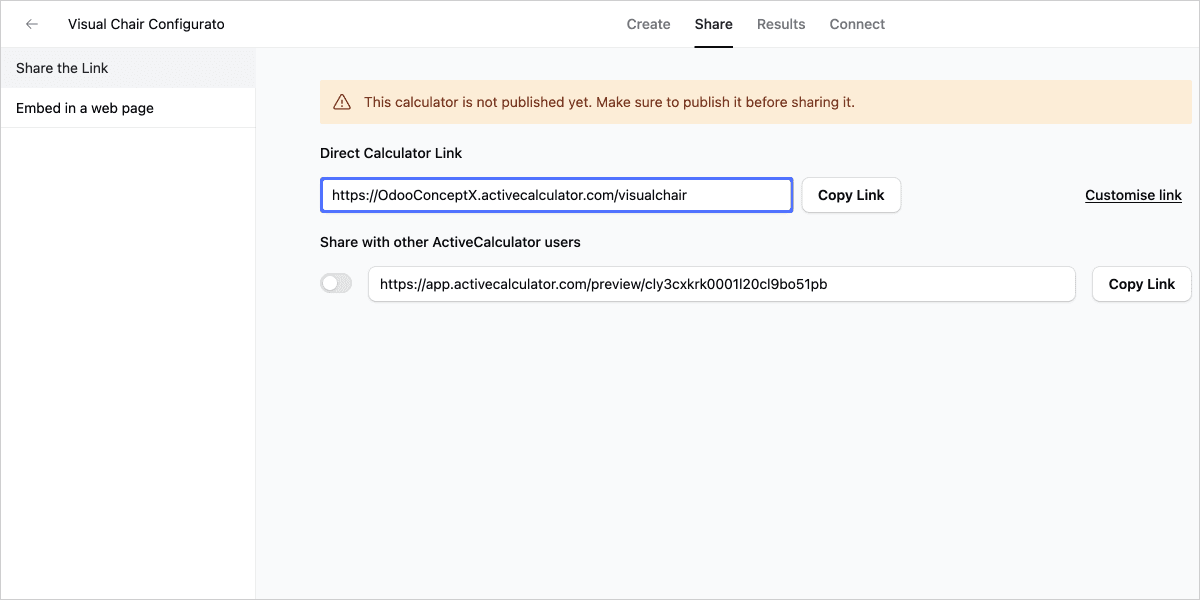
You can edit, undo, or revert changes to your custom link as needed.
Best practices and tips
- Choose a memorable and relevant subdomain that aligns with your brand or business.
- Update any previously shared calculator form links with the new custom subdomain.
- Utilize custom links to create descriptive and user-friendly URLs for your calculators.
- Test your custom subdomain and links to ensure they work correctly.
Troubleshooting and FAQs
Q: What happens if I downgrade to a Free plan after setting up a custom subdomain?
A: Your calculator forms will revert to the standard "my.activecalculator.com" subdomain. To use a custom subdomain again, you'll need to upgrade to a paid plan.
Q: Can I have multiple subdomains for different calculator forms in my workspace?
A: No, you can only have one subdomain associated with an ActiveCalculator workspace.
Q: What should I do if my desired custom subdomain is already taken?
A: You'll need to choose a different subdomain name. Consider adding a number or variation to your desired name.
By customizing your calculator form URLs, you can create a more professional and memorable experience for your users. Whether you're setting up a custom subdomain for your workspace or creating custom links for individual calculators, these personalized touches can help elevate your brand and improve user engagement.