Renaming calculators in ActiveCalculator is a simple yet powerful way to maintain an organized workspace. By giving your calculators clear and descriptive names, you can easily navigate through your tools and enhance your productivity. This guide will walk you through the renaming process, ensuring that your calculators are as efficient and accessible as possible.
Step-by-Step Guide to Renaming a Calculator
Locating the Calculator to Rename
Scroll through the list to find the calculator you want to rename. Once located, you'll notice a three-dotted icon on the right side of the calculator's row.
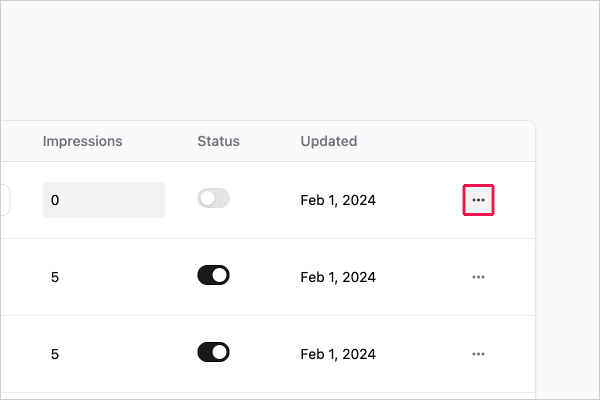
Initiating the Rename Process
Click on the three-dotted icon, which will open a dropdown menu. From this menu, select the Rename option to begin updating your calculator's name.
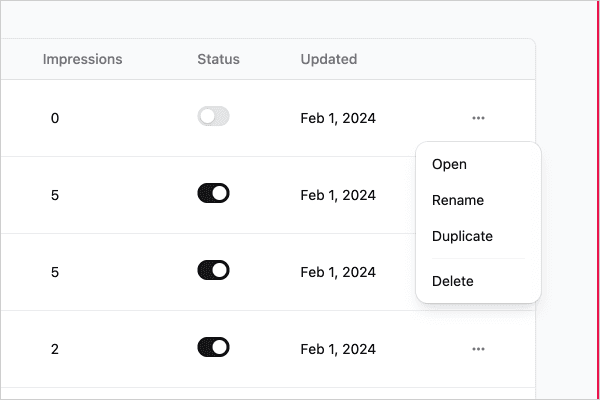
Renaming Your Calculator
A dialog box will appear prompting you to enter a new name for your calculator. Choose a name that is descriptive and succinct, then click Save to apply the changes.
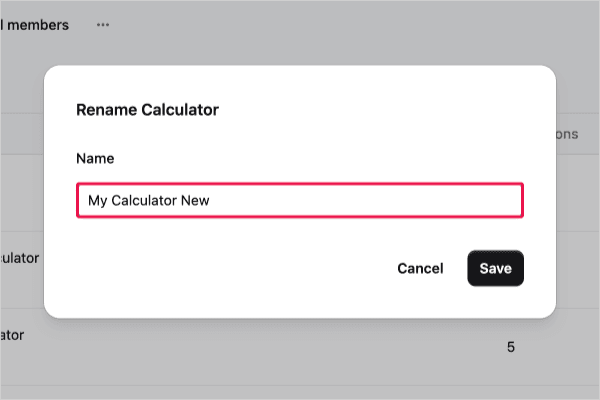
Best Practices for Naming Calculators
When renaming your calculators, consider the following tips to ensure clarity and ease of access:
- Use names that reflect the calculator's purpose or function.
- Keep names short but informative.
- Avoid special characters and excessively long names that could be confusing.
Conclusion
You've now successfully renamed your calculator in ActiveCalculator! By following these simple steps, you can keep your workspace tidy and your calculators well-organized.
Troubleshooting and FAQs
If you encounter any issues while renaming your calculator, ensure that you have the proper permissions to make changes. If problems persist, contact ActiveCalculator support for assistance.