Powerful tool for lead generation and quoting, allowing you to easily collect submission data and follow up on leads. The process begins with adding a button to your calculator form, which enables you to gather the necessary information from your respondents.
To learn more about the Submit Button and its functionalities, check out this helpful article: The Submit Button.
In this guide, we'll walk you through the steps to send follow-up messages to your respondents or yourself using ActiveCalculator.
Step 1: Enable Actions
-
E-mail submissions to Respondent: Toggle this option to send a copy of the submission form to the person who submits the form. This provides users with a record of their input.
-
Receive Email Notifications: Activate this to notify yourself or your team upon new submissions. Set up as many e-mail addresses as you want to receive the calculator results when the user clicks the Submit Button.
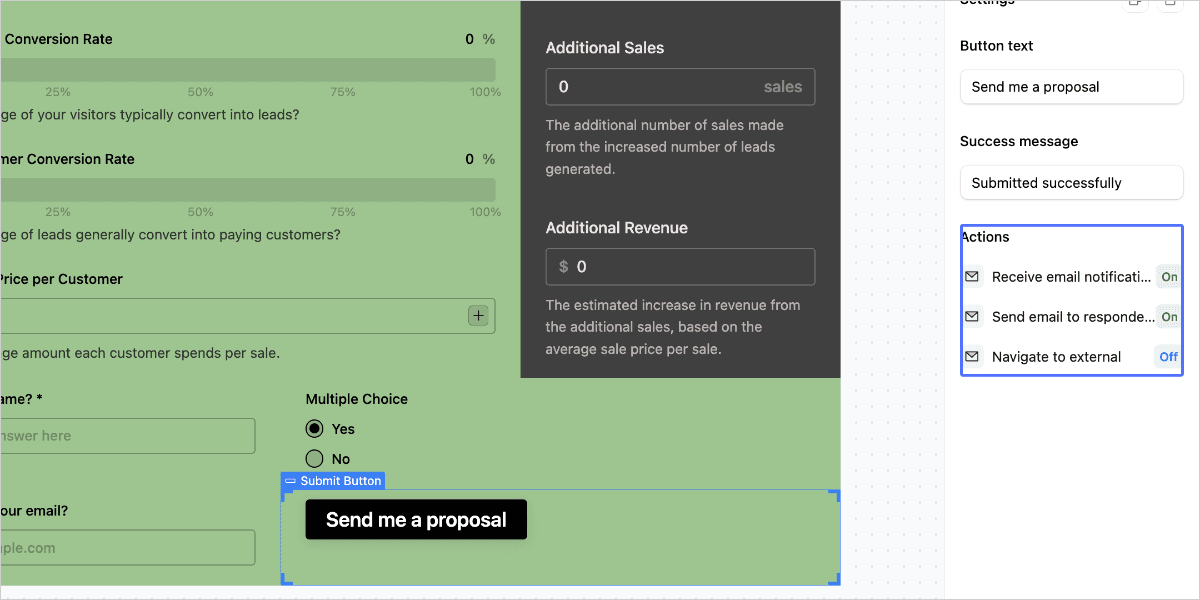
Step 2: Create a Lead Generation Form
For this example, we'll create a simple lead generation form with a few questions asking for people's contact details, such as their name and email address, and a Yes/No question to segment leads.
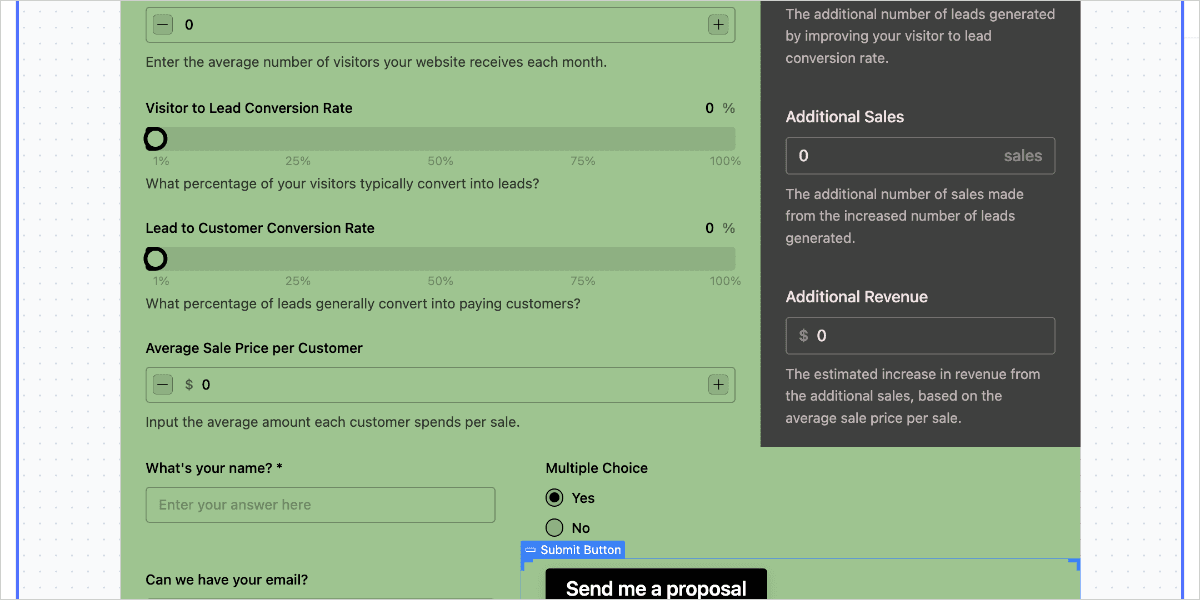
Step 3: Send Follow-ups to Your Respondents (Paid Plans)
If you're on a paid plan, you can send follow-up emails to your respondents:
- Create an action to send a follow-up to a respondent.
- Send an email to respondents. The follow-up messages will be sent to the email address your respondent has provided in your calculator form.

Send Follow-ups to Your Respondents - Edit the "Reply to" field to select who will receive messages when your respondent decides to reply to your follow-up (by default, replies are sent to the email address associated with your ActiveCalculator account).
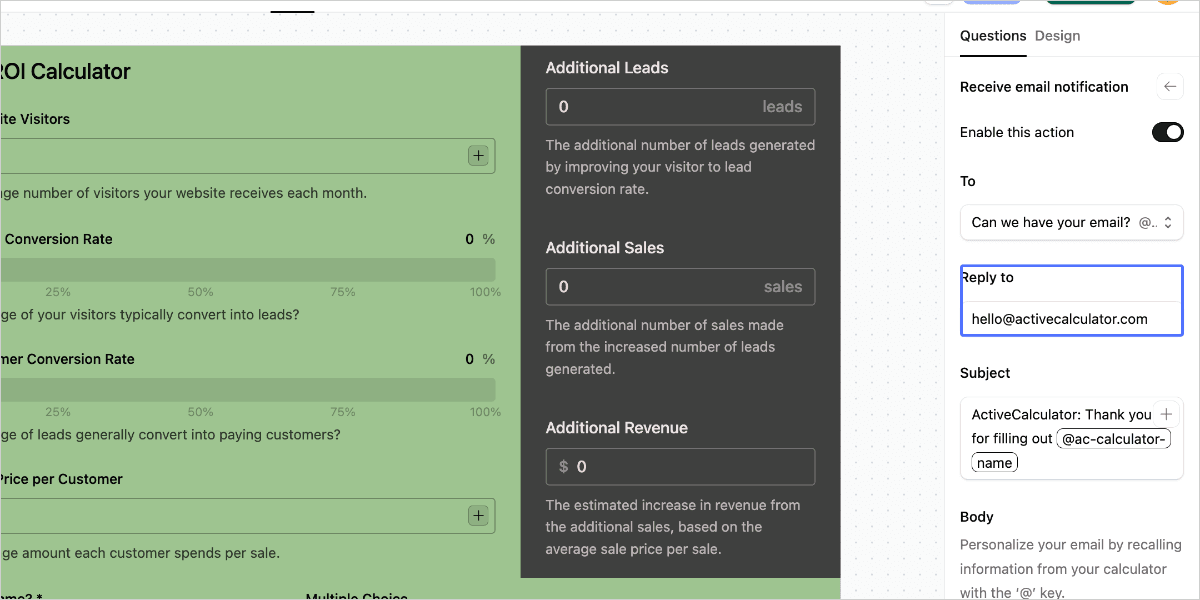
- Add multiple email addresses or leave this field empty if you don't want to receive replies to your follow-up.
- Edit the body of your email or use "Recall information" to make your message more personal, such as calling your respondents by their name or thanking them and providing a summary of their answers.
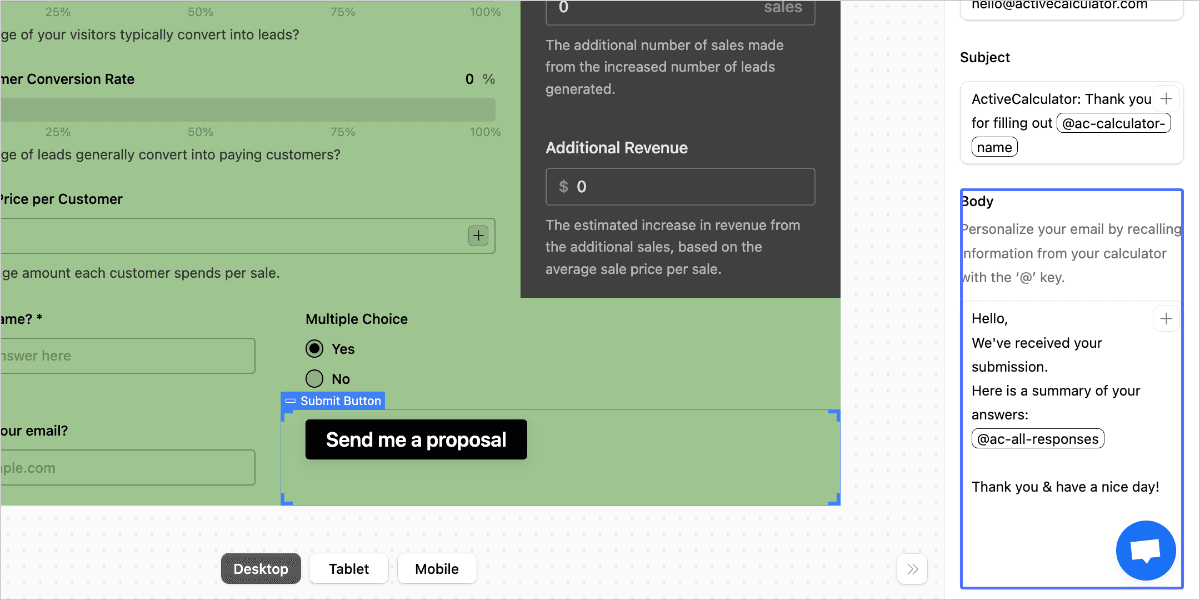
-
To send a follow-up to a respondent summarizing all of the questions and answers, click the "+" button or type the "@" symbol in the Email content section, then select the "All answers" option.

Type the @ Symbol in the Email Content Section -
Click "Save" when you're ready.
Respondents will receive an email with all their answers listed underneath each question.
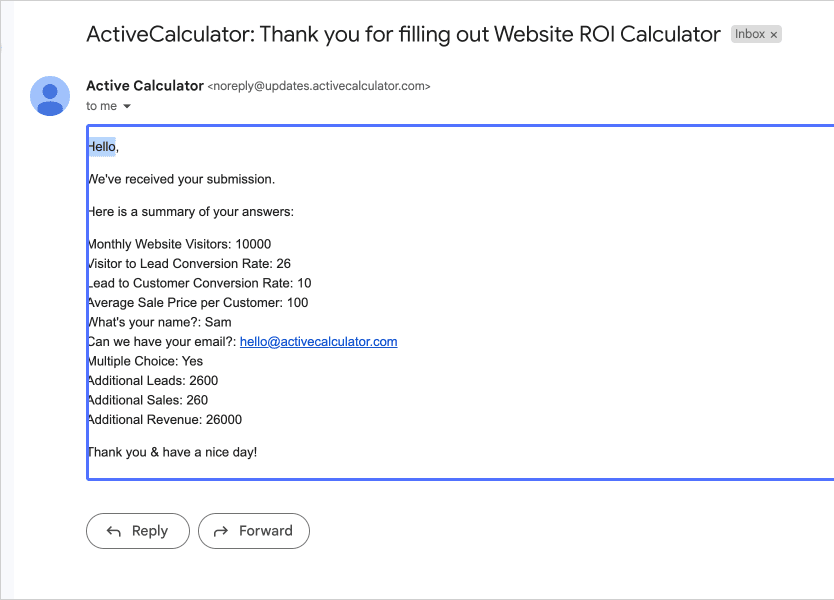
Step 4: Send Follow-ups to Yourself
To notify yourself or your team members when someone responds to your form:
-
Toggle "Receive Email Notifications".
-
Enter the email addresses you want these follow-ups to be sent to.

Enter Email Addresses -
Customize the message you'll be sending to yourself or your team. You can use "Recall information" to view all responses or include a link to download your responses.

Customize the Email Message -
Click "Save" when ready.
Once you've collected submissions, you can go to the Results panel to check them out. If you've set up follow-ups to be sent to your email address, you can also check your email inbox for the messages you've received.
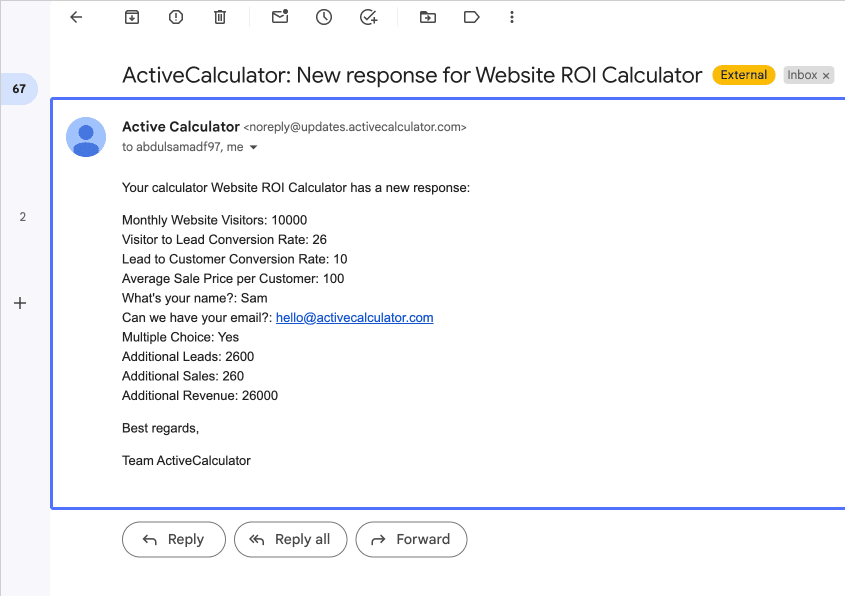
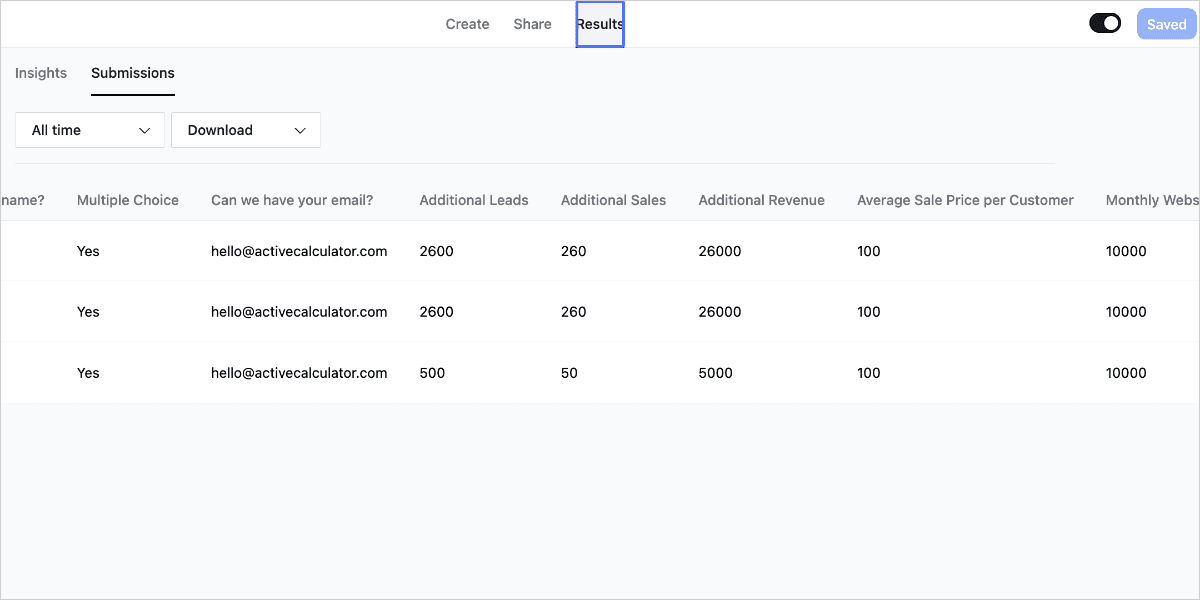
By following these steps, you can effectively send follow-up messages to your respondents or yourself, enhancing your lead generation and quoting process with ActiveCalculator.